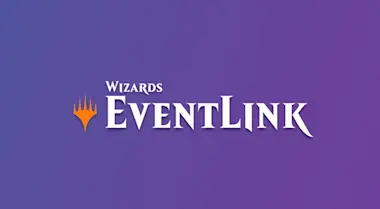Jul 27, 2020 — EventLink
Available Now: Wizards EventLink Open Beta
Wizards EventLink is now in open beta! Here are some of our favorite EventLink features that you can try out during your next remote or in-store event.
Wizards EventLink is now in open beta! If you haven't started using our new event management tool to schedule, manage, and run your in-store and remote events, now is a great time to start.
In regions where in-store play is temporarily suspended (US and LATAM), EventLink is a powerful tool for organizing remotely play. Meanwhile, if in-store play is available in your part of the world, its has some great features that could help accommodate social distancing.
Here are just a few of our favorite features that you'll be missing out on if you don't schedule your next events in EventLink.
Access on Any Device for Flexibility
EventLink lets you add, edit, run, and manage your events from any device that has an internet browser, like Chrome or Safari or Firefox. You can run your events on just about anything, in addition to the computer you've already been using for previous tournament management tools.
You can even switch devices mid-event and all your data stays put. Did you start running an event on your store computer but now another staff member needs that computer? No problem—just open Wizards EventLink on another device and keep running that event.
Add Staff Yourself to Skip Hold Time with Wizards Retail Support
We understand that you'd probably prefer to spend less time on the phone with Retail Support. (We know it's nothing personal—you just have a lot to do.) With Wizards EventLink, you can add any of your staff or tournament organizers yourself.
Go to Store Settings (upper right corner). Then, under Staff Permissions, enter your staff’s Wizards Account email in the "Name" Field (it's in beta folks, we appreciate your patience) and set their role to either Admin (if you want them to be able to add other staff) or Scorekeeper (if you just want them to schedule and run events).
Plus, multiple staff and TOs can be logged in at the same time and manage one or several different events simultaneously to make managing a week of At-Home Prerelease a lot easier to manage.
Use Magic Companion App Integration to Simplify Results, Pairings, and Event Codes
This is a huge one—Wizards EventLink's sync with the Magic Companion app means players can report their results, check pairings, and more right from their phones when you schedule your events in EventLink.
This system is great for remote events and in-store events alike—gathering information and managing pairings remotely is taken care of for you, and you don’t have a big crowd gathering to check who they're playing next.
The Companion integration also simplifies entering players into an event with Event Codes.
If you're hosting a remote event over your community channel, just post the code listed at the top of the event within EventLink into the community chat. Then, all players who use Companion can enter the code into their app and appear right under your Expedited Players.
Find Companion for iOS here, and Android here.
Enjoy Automatic Reporting to Save Time
When your event (or the several that your multiple TOs were running at once with ease) is over, it's time to report. Or, since you're using EventLink, it's time for you to do whatever else you need to do around your store because EventLink has already done the reporting for you.
Once all your results are in (hopefully with very little effort on your end thanks to Companion) and your event has ended, reporting will happen automatically, leaving you with more time to do other impactful work around your store.
Lock Players to Tables to Help with Mobility Needs and Social Distancing
A key part of any play experience is helping your customers feel comfortable while they're in your store. This optional feature is designed to do just that.
EventLink lets you keep a player at the same table throughout an event. It's a great way to help players who would prefer not to switch tables between games. It's also a great tool for managing social distancing by keeping players in one spot for the duration of the event.
Start Using EventLink for Better Event Management
If you haven't started using EventLink yet, you just need a Wizards Account tied to your store. Here's how to do it in two easy steps.
Step 1: Create a Wizards Account
EventLink uses different login credentials than Wizards Event Reporter. It uses your Wizards Account, which will be the all-in-one account for all things Wizards going forward.
Here's how to get one, if you haven't already.
- Head to Myaccounts.Wizards.com.
- Choose "Register."
- Follow the prompts to validate your account.
Step 2: Tie Your Wizards Account Information to Your Store
Next, we need to "connect" your Wizards Account to your store, so that we can tell EventLink whose information to show you when you log in.
Here's how.
- Head to this Retail Support form.
- Log in with your Organized Play Account (not the account you just made). This is the account you normally use to contact Retail Support and log into Wizards Event Reporter.
- Submit your Wizards Account information.
After you've submitted the form, we'll take care of the rest. (Please allow up to forty-eight hours.) Once you've got a Wizards Account, and you've connected it to your store, you're ready to get started.
Now is the perfect time to start using EventLink—scheduling for Zendikar Rising, including At-Home Prerelease, is open today.