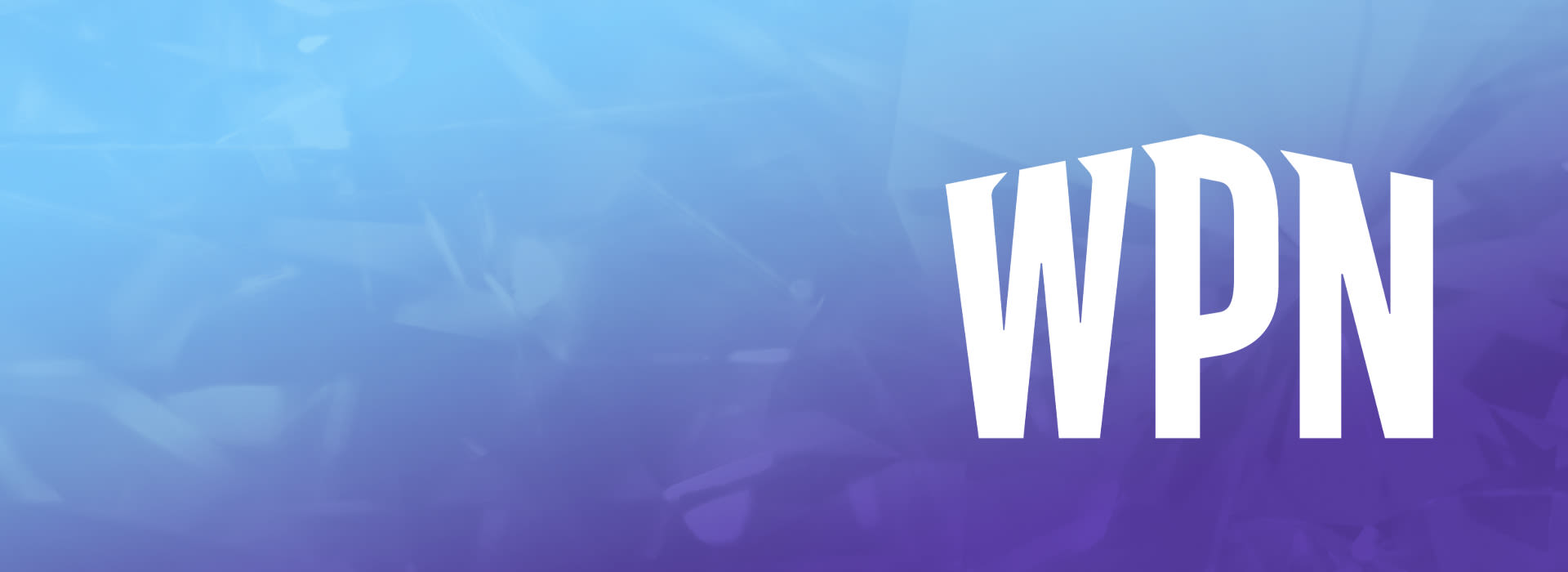
Mar 25, 2024 — Featured, EventLink
Wizards EventLink Update: Manual Pairing is Live!
A much-requested feature in Wizards EventLink is live: review the basics on how to use it.
Written by Ryan Hrbacek
Manual Pairing is a Wizards EventLink feature designed to allow for correction of errors throughout an event. With this feature, Tournament Organizers can edit the results of the previous round and manually change the pairings of the active round of an event.
Manual Pairing may be used at the organizers discretion in Casual REL tournaments (meaning tournaments not following the Magic Tournament Rules), such as pairing younger players together or ensuring friends don't have to play against one another.
Manual Pairings may be used in Regular, Competitive, and Professional REL events only to correct mistakes made by the organizer during the event, such as fixing past round results or repairing players that they incorrectly instructed to play one another.
When running an event in the active round, users will see a new “[Edit] Pairings” button in the upper-right corner of the active Round screen. Selecting this button allows users to edit the pairings of the current round.
![A screenshot of a test EventLink store showing a Round, with the [Edit] Pairings button visible in the top right corner under the timer](https://media.wizards.com/2024/wpn/w13/image-20240216-221256.png)
Users will see all paired players as well as unpaired players (i.e. a player with a bye). They have the option to break any of the current pairings, which puts affected players in an unpaired state.
In order to proceed, players must receive one of the three states available in the drop-down:
- Bye
- Match Loss
- Pair Player
Selecting this option requires another player to be paired with them to proceed.
Once a valid state has been applied to all players, and once all pairings have an assigned table, the user can then save the pairings.
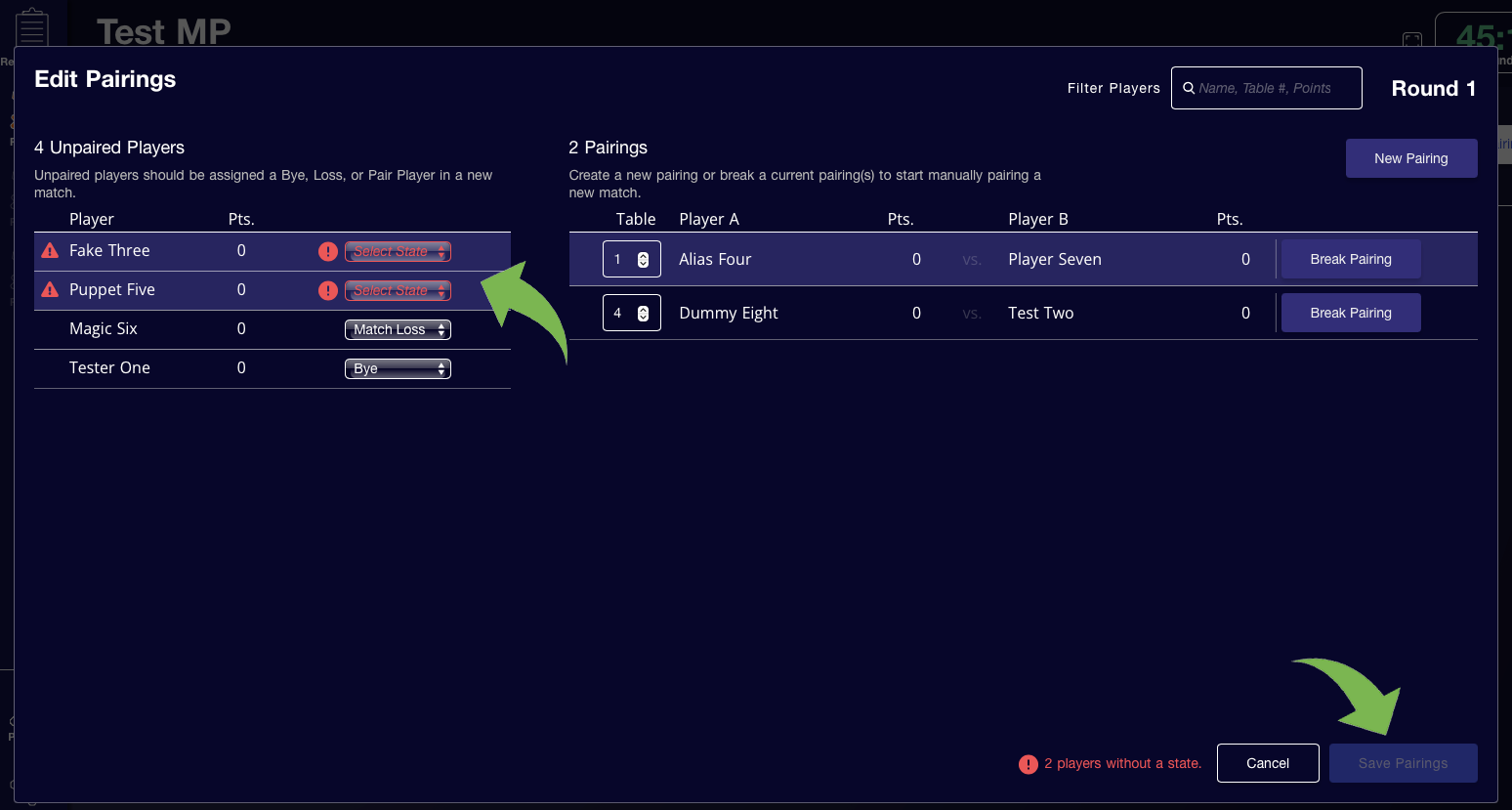
After completion of the first round, subsequent rounds will have an additional button available next to the “[Edit] Pairings” button: “[Edit] Scores Round X” with X referring to the previous round. When selected, the user is taken to the previous round’s Pairings screen and can edit that round’s scores.
- Note that the EventLink user may also return to the Pairings tab of the previous round and edit scores that way.
- Round screens state what actions are available in that round in the upper-left corner underneath the event title and next to the round number.
- “Continue and Edit Pairings in Round X” where X refers to the active round.
- Selecting this option will then save the updated score and take the user to the “Edit Pairings” screen for the active round.
- “Continue without Editing Pairings in Round X” where X refers to the active round.
- Selecting this option will then save the updated score and return the user to the Pairings tab of the active round.
- Note that users may still choose to edit the pairings of the active round via the “[Edit] Pairings” button.
- “Cancel”
- Cancels the score change and keeps the user on the previous round's Pairings tab.
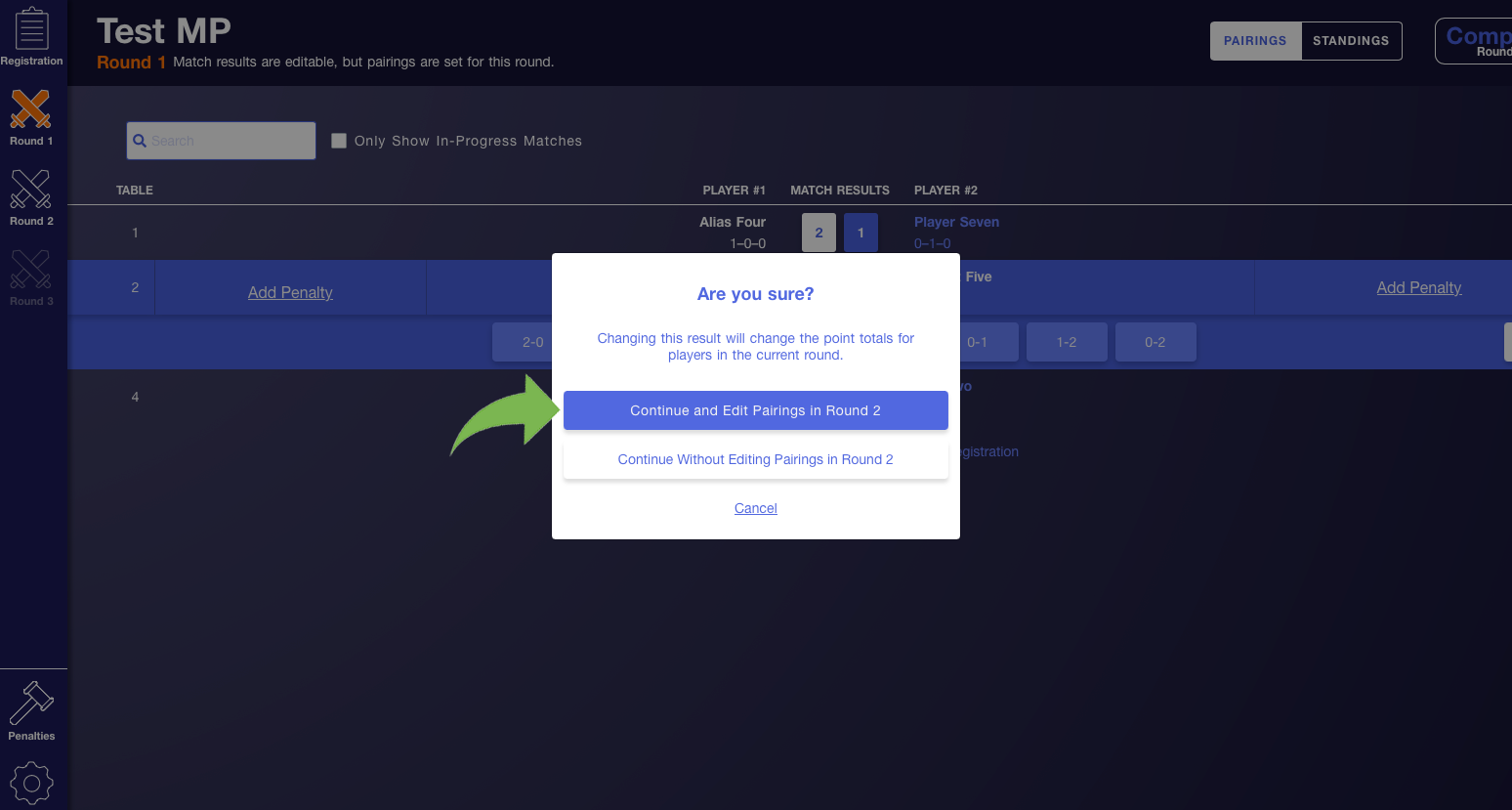
It is worth noting that this feature currently does not allow for manually editing draft pods; it is currently designed to edit scores and pairings once round play has begun.
We hope this new feature will improve the event experience for event organizers and our players!



