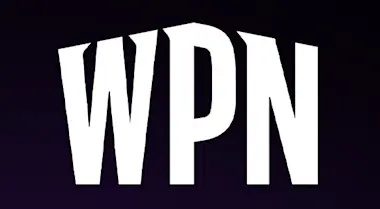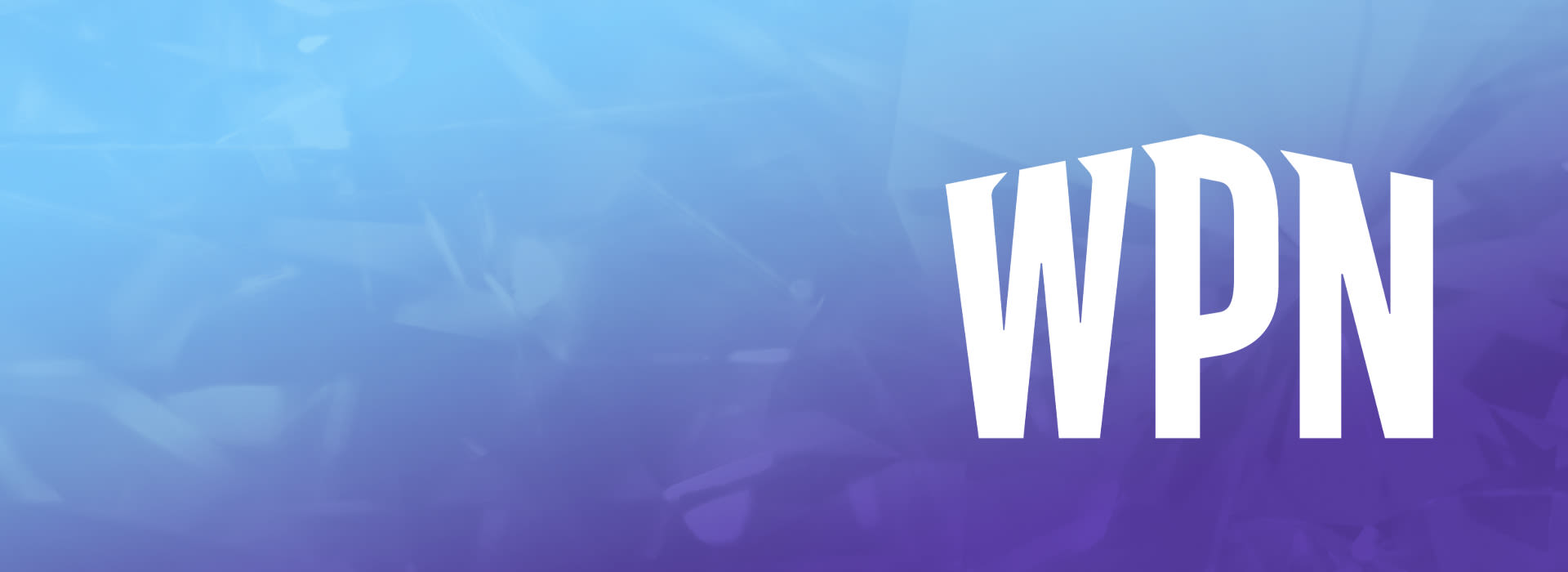
Jan 9, 2024 — WPN 101
3 Steps to Complete a WPN Store Move Request
Is your WPN store moving to a new location? Follow this guide to ensure the process is as smooth as possible.
Moving to a new location can be an exciting moment for your store, whether you're relocating to a place where you'll attract more players or to a larger location to accommodate growing inventory needs. However, if you're part of the Wizards Play Network, you'll need to report the change appropriately to ensure your WPN status is maintained.
The process is simple: below, we'll cover the three steps you'll need to take once your new location is up and running to ensure your store move request is as smooth as possible.
How Do I Update My Store Location?
You can think of your WPN account as having three distinct parts:
- The owner of the store
- The legal business that is your store
- Your store’s physical location
It is important for the Wizards Play Network to have up-to-date information concerning each of these pieces. So, when your store moves, we need documentation that ties all three of them together.
Step 1: Update Your WPN Documentation
Here are some examples of documents that are used to tie the three parts of your WPN account together:
- Copy of your Tax ID or Business License
- Business Application with the owner's name(s) on it
- Articles of Organization/Incorporation
- Municipal Licenses
- Certificates of Authority
- Executed Lease
- Other tax documents that contain the owner’s name(s) and/or address of the business
When submitting your store move request, we need to ensure your name, business name, and store's new address are linked. If that information is not found on one document, you may submit multiple of the document types above to satisfy the requirement.
Please note, it is especially important to remember to avoid sending any sensitive personal information to us as part of your documentation. This type of information includes (but is not limited to) Social Security/ID numbers, personal government ID numbers, and any financial documents or bank information.
Step 2: Record a New Store Video Walkthrough
You have a new space, and we want to see it! In-store play is one of the primary goals of the Wizards Play Network—to that end, we endeavor to send players to environments that are clean, safe, welcoming, and easily identifiable as hobby gaming locations.
When you move to a new location, you'll need to submit a video walkthrough of your new space. Be sure to record this after you're fully moved into the new space.
What do I need to include?
- Your store’s appearance from the outside (including permanent and professional signage)
- Your point of sale area and your current Magic: The Gathering sealed product
- Your play space (which must seat a minimum of 16 players)
- Other public amenities your customers can access (including restrooms)
When filming your video, be sure to film behind all doors and areas not publicly accessible, including storage, office spaces, or employee-only areas. This is required for documentation purposes.
How can I improve my video walkthrough?
- Turn your smartphone horizontally when filming
- Start the video outside to capture store signage and surroundings
- Show the whole store in one long, continuous shot
- Use slow movements instead of quick turns
Step 3: Submit a Store Move Request Form
Once you have the correct documents and your video walkthrough is complete, upload all your files to a document sharing service (e.g. Google Drive or similar). Then use the AskWPN website to submit a new request.
First, select "Store Information Update," then "Store Move" as the type of update needed. Fill out the form details and add the sharable link to your documents, including any relevant context that our WPN Administration team may need to know. Please keep in mind, large files may not attach to your form; you'll want to share those via a file sharing service as well.
Processing a store move has different steps than adding a new venue to your WPN account. If your store has moved, please do not submit a Venue Request within Wizards EventLink. Use the steps above and ensure you submit the correct form through the AskWPN website.
Once your form is submitted, the team will review it and make the change to your Wizards EventLink account—if any additional information is needed, they'll reach out to you directly. Keep this article handy for when you need to submit your store move!