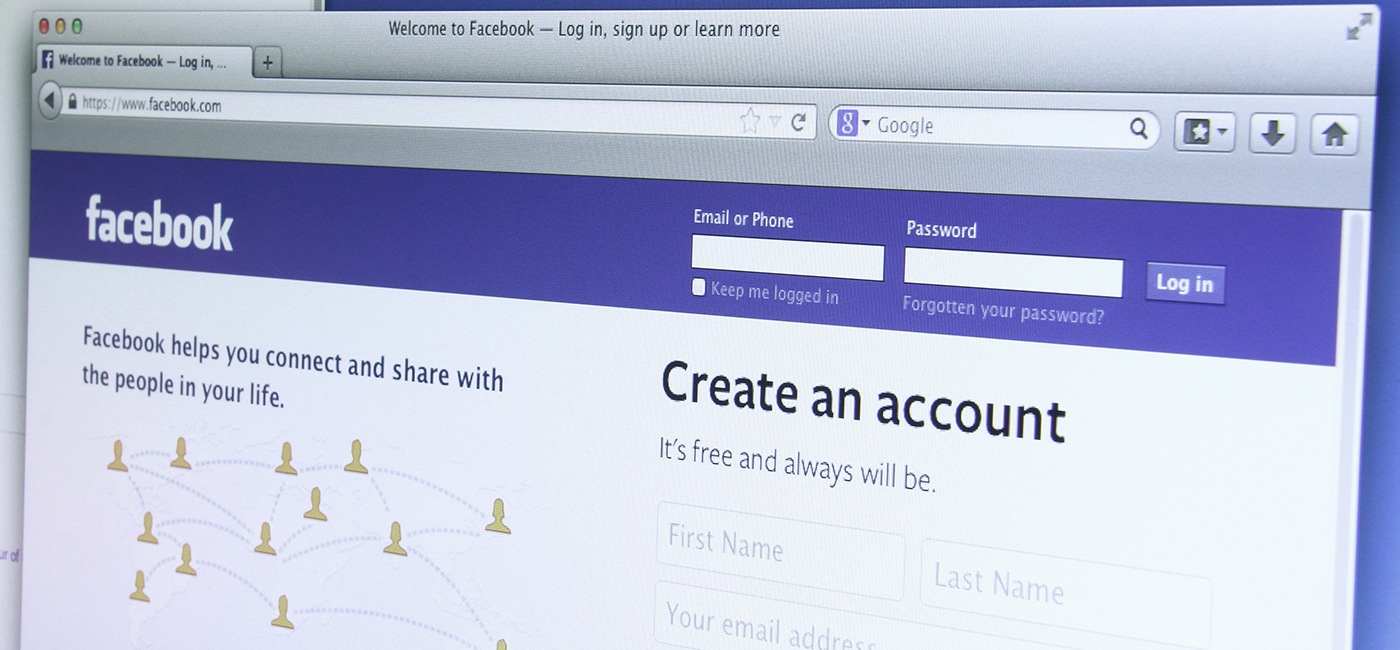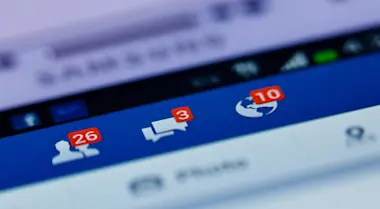Nov 14, 2015 — Social Media
Video: Build a Better Facebook Page
Check out this step-by-step guide to maximizing the world's biggest social network.
Using Facebook became a no-brainer for good reason: it's an incredibly powerful tool to reach players and promote your events.
Creating and maintaining your page, however, is less of a no-brainer. As Facebook's scope has grown to be overwhelming, so has its suite of features.
It can be difficult terrain, but this guide can help you navigate it:
Create Your Page
*Videos are available in English only.
1. Using your personal Facebook page, click the down arrow in the top right. Choose "Create Page."
2. Choose "Local Business" so that Facebook will show your physical location.
3. Under "About," describe your store in 155 characters or less. Include words a customer might use to search for you.
Example: Playset Games is a friendly Seattle game store specializing in Magic: the Gathering, Dungeons & Dragons, board games, and laid-back gaming events like Friday Night Magic.
4. Put in your website URL. If you don't have a website, use your Twitter or Yelp! page.
5. Choose a URL for your page. Use one of the keywords from your "About" section.
Example: www.facebook.com/playsetgamesseattle
Choose carefully! Facebook only lets you change this once.
5. Don't add a profile picture yet. (We'll cover that next).
6. Choose "Add to Favorites." It'll make your page easily accessible from your news feed.
7. "Reach More People" explains how to use Facebook for advertising. It's worth checking out, but wait until after your page is complete.
Complete Your Information
1. Click "About," then "Page Info" and fill out as much information as you can.
2. Add the Events app. Go to "Settings," "Apps," and click "Add App." This lets you create event pages for FNM, Prerelease, and so on.
3. Add the Events app to your toolbar. Clicking "More," "Manage Tabs," and slide it to the top.
4. Disallow links on your page. Go to "Settings," "General," "Page Moderation," and add "http" and www." (This will prevent spam).
5. Add moderators. Go to "Settings," "Page Roles," and add anyone you'd like to have control over your page.
Choose Your Photos
1. Choose your profile picture.
Tips for Choosing Your Profile Picture:
- Your profile picture should almost never change.
- The ideal size is 180 x 180 pixels.
- According to Facebook guidelines, it can't be composed of more than 20% text.
- You might not want to include any text at all. Text renders poorly at low resolution, and your store name usually appears next to your profile picture anyway.
- Your picture is just 43 x 43 pixels when it appears next to a comment. Check to see that it's recognizable there.
2. Choose your cover photo.
Tips for Choosing Your Cover Photo:
- The ideal size is 851 x 315 pixels.
- Get beautiful Magic cover photos at WPN.Wizards.com. Click Resources, then Marketing materials. They're under Social Media Headers.
- Change it about every four months. We provide a new one for each new Magic set.